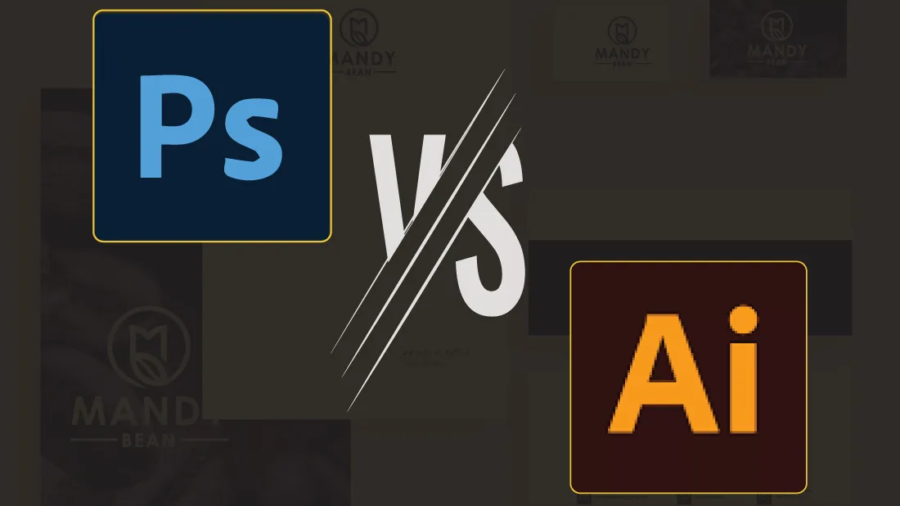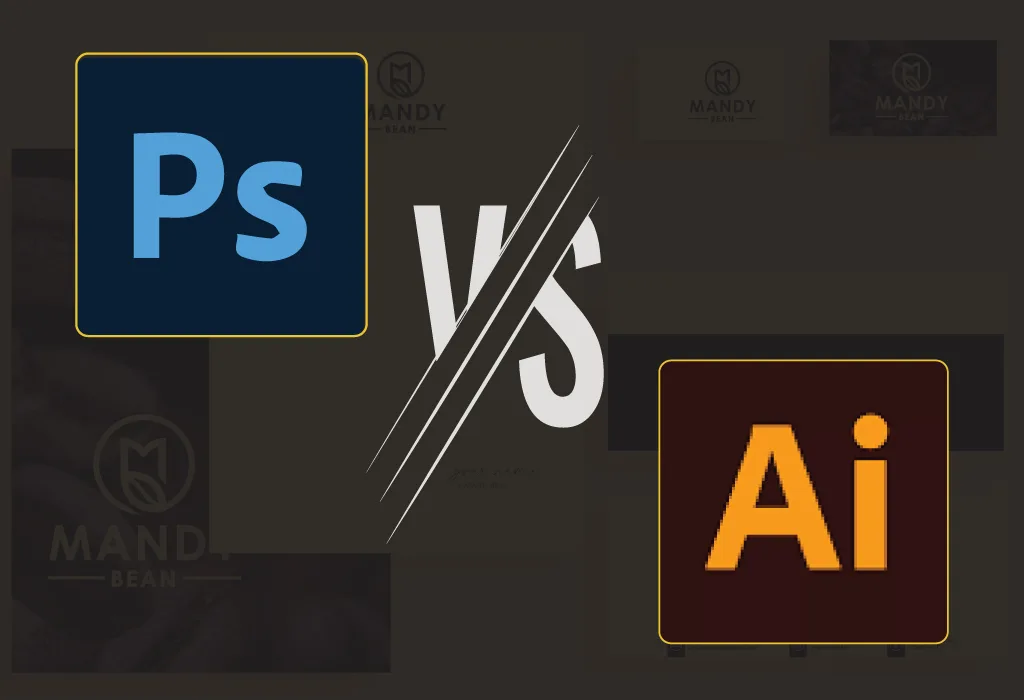
Adobe Photoshop and Adobe Illustrator are two of the most popular graphic design software programs in the world. While both are excellent tools for creating digital artwork, they have distinct differences that make them better suited for specific tasks. Understanding the differences between these two software programs can help you determine which one is right for your needs.
1. Motive
Adobe Photoshop is primarily used for photo editing and image manipulation. It is a raster-based program, meaning that images are made up of pixels. It is excellent for editing and manipulating photographs, creating graphics for websites and social media, and designing layouts for print or digital media.
On the other hand, Adobe Illustrator is primarily used for vector-based graphic design. Unlike raster-based programs, Illustrator creates images using mathematical equations, resulting in infinitely scalable designs. It is an ideal tool for creating logos, icons, typography, and other graphics that need to be scaled up or down without losing quality.
2. Tools
Photoshop has an extensive range of tools for editing and manipulating images, including brushes, filters, and layer masks. It also has features for retouching, color correction, and compositing.
Illustrator, on the contrary, has tools that are specific to vector design. These include shape tools, pen tools, and anchor points for precise control over paths and curves. It also has features for creating gradients, patterns, and typography.
3. Output
The output for both programs is different due to their different workflows. Photoshop is better suited for producing raster-based images for print or web use. Some examples: Photo editing, photo manipulation, photo restoration, Photo retouching, Clipping path, Mockup creation, web template creation, etc.
While Illustrator is better for producing vector-based graphics for print or digital media. Some examples: Logo, Brand identity and brand guidelines design, Packaging and label design, Social media post design, Banner design, Stationery design, Flyer design, Vector tracing, etc.
4. File Formats
Photoshop supports a wide range of file formats for images, including JPEG, PNG, PSD, and GIF.
Illustrator, alternatively, supports vector-based formats such as EPS, AI, and SVG. Both programs can also import and export various file formats.
5. Typography
Both programs have typography features, but Illustrator is better suited for creating and manipulating vector text. Illustrator has advanced typography tools, such as kerning, tracking, and ligatures, that allow for precise control over text. Photoshop also has some typography features, but they are more limited in comparison.
6. Image Resolution
Because Adobe Photoshop is a raster-based program, image resolution is an important consideration. The resolution of an image is determined by the number of pixels it contains, and higher resolutions are necessary for print work or high-quality images. Photoshop has advanced tools for adjusting and optimizing image resolution, such as upsampling or downsampling.
Illustrator, by contrast, is a vector-based program, so image resolution is not a concern. Vector graphics are made up of mathematically defined shapes, so they can be scaled up or down without losing quality.
7. Filters and Effects
Photoshop has an extensive library of filters and effects that can be applied to images, such as blurs, distortions, and color adjustments. These filters and effects are designed to work with raster-based images, and they can be applied to layers or selections.
Illustrator also has some filters and effects, but they are designed for vector graphics. These filters and effects can be used to add texture, stylize vector graphics, or apply effects to text.
In conclusion, Adobe Photoshop and Illustrator are both powerful software programs for creating digital artwork, but they have distinct differences in purpose, tools, workflow, learning curve, output, layers, file formats, color management, typography, price, image resolution, pen tool, filters and effects, integration with other Adobe software, and use cases. By understanding these differences, you can choose the right tool for your specific needs and create stunning digital artwork.