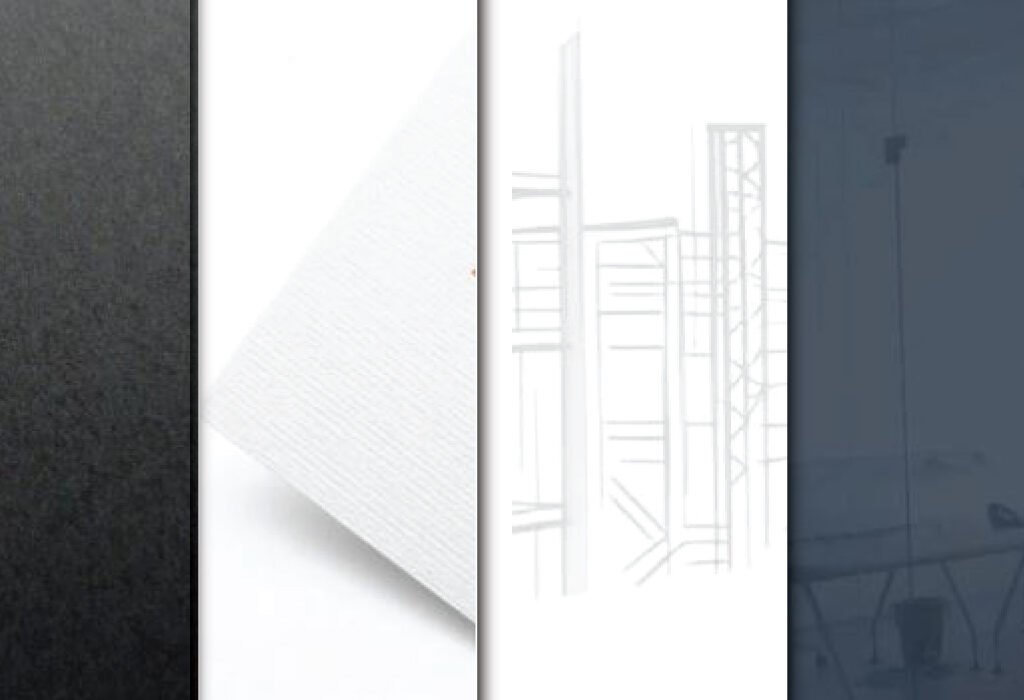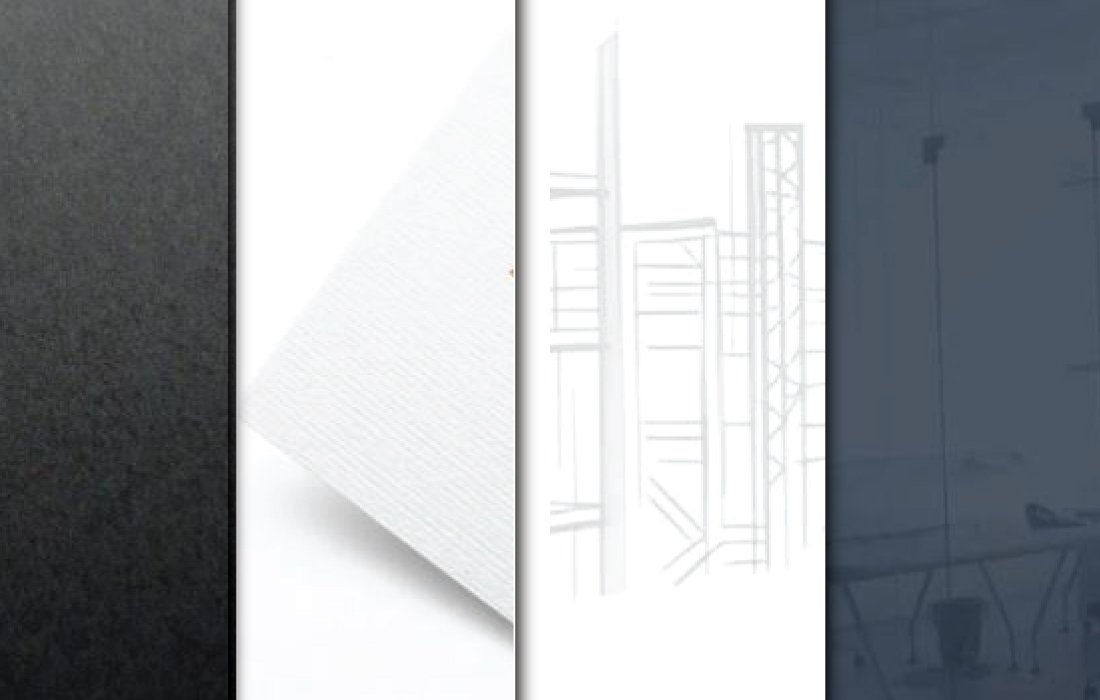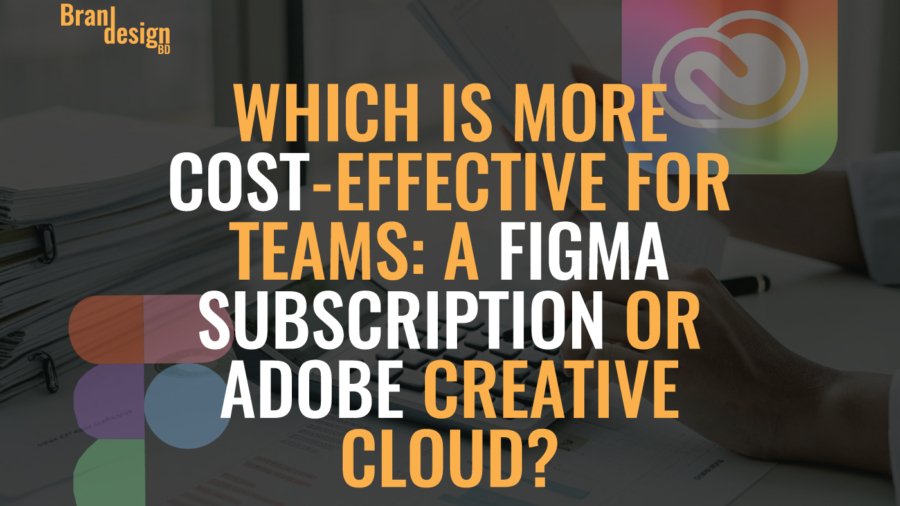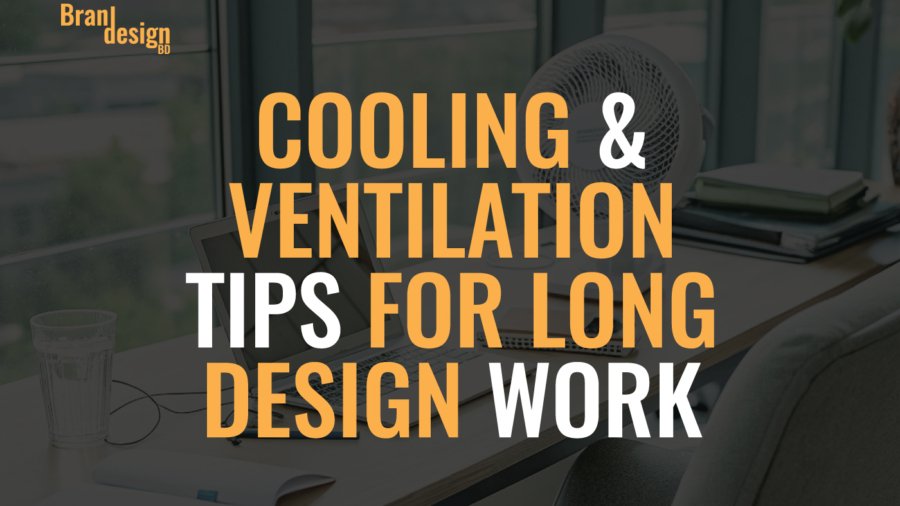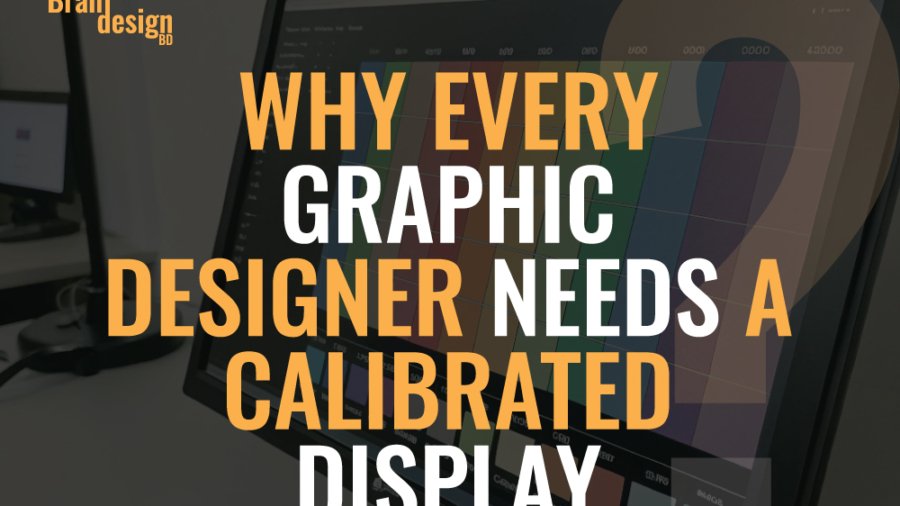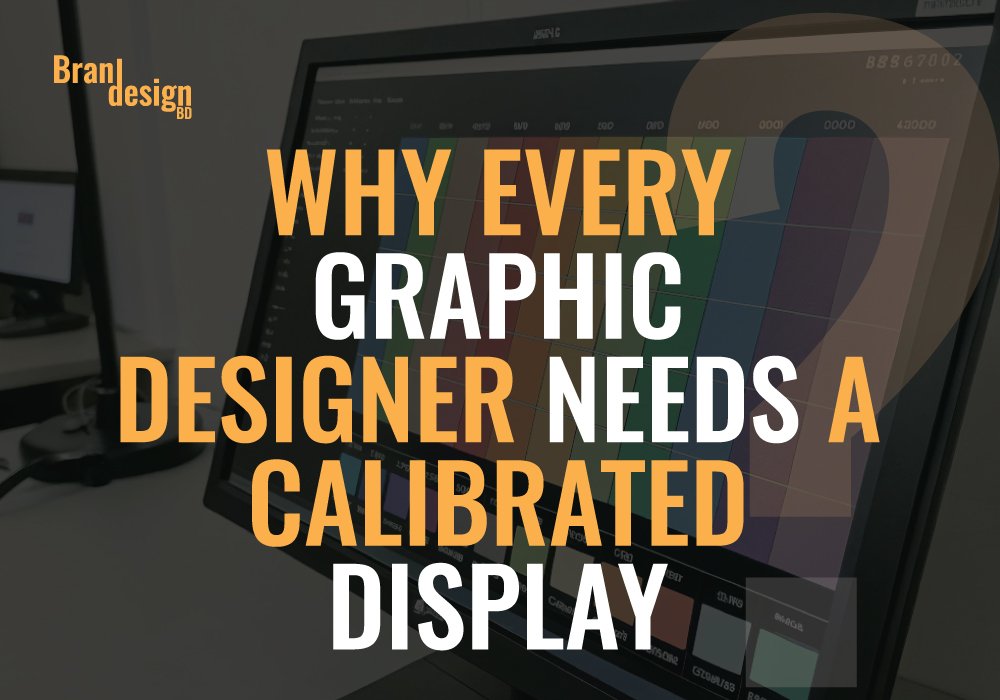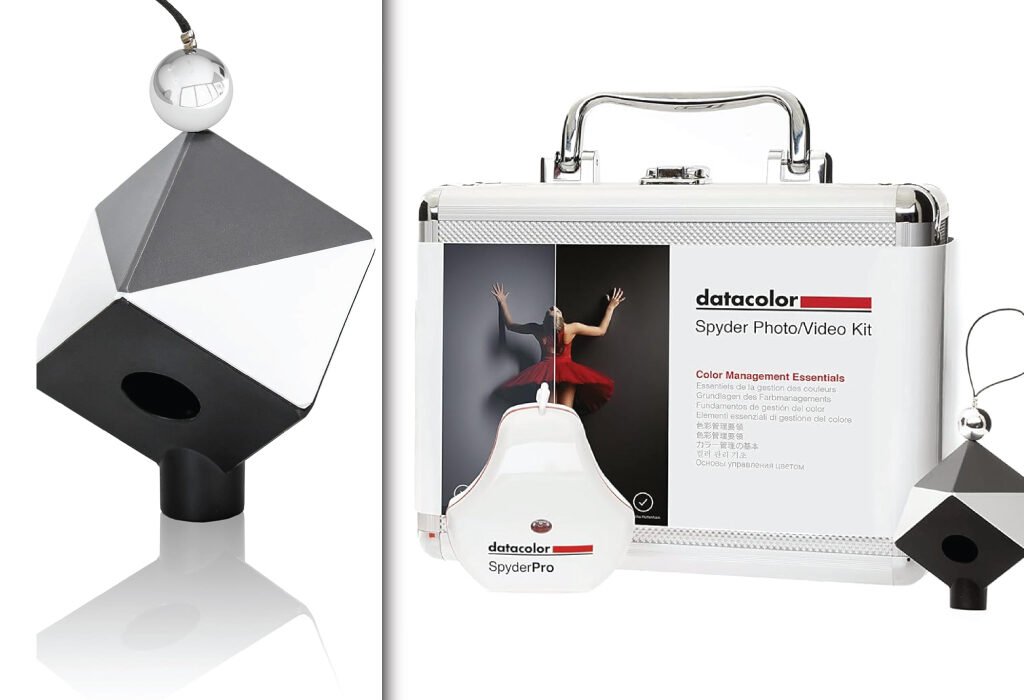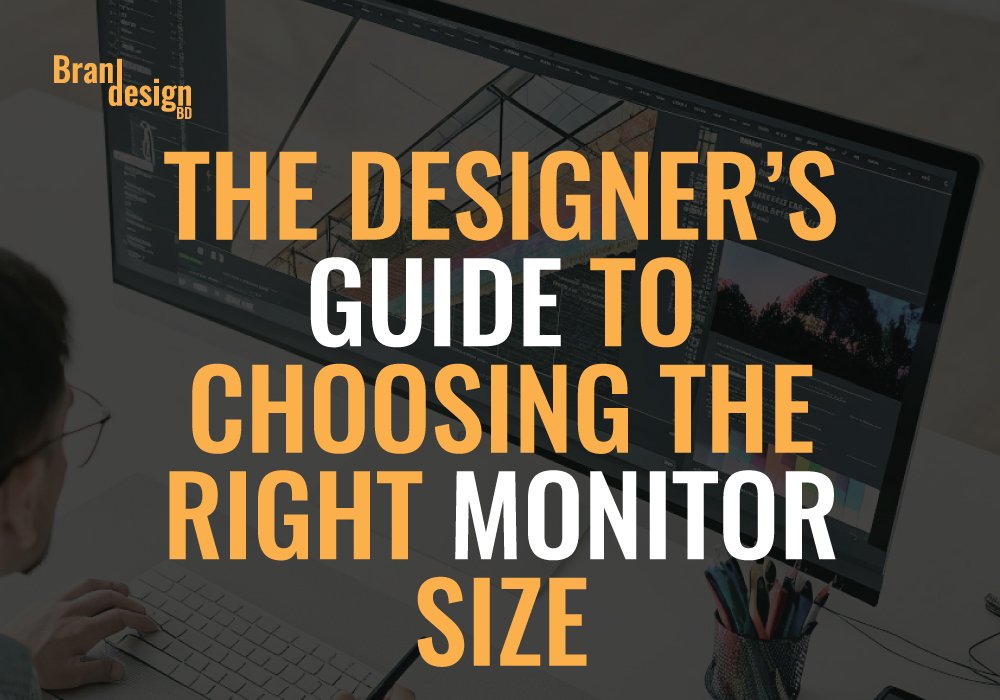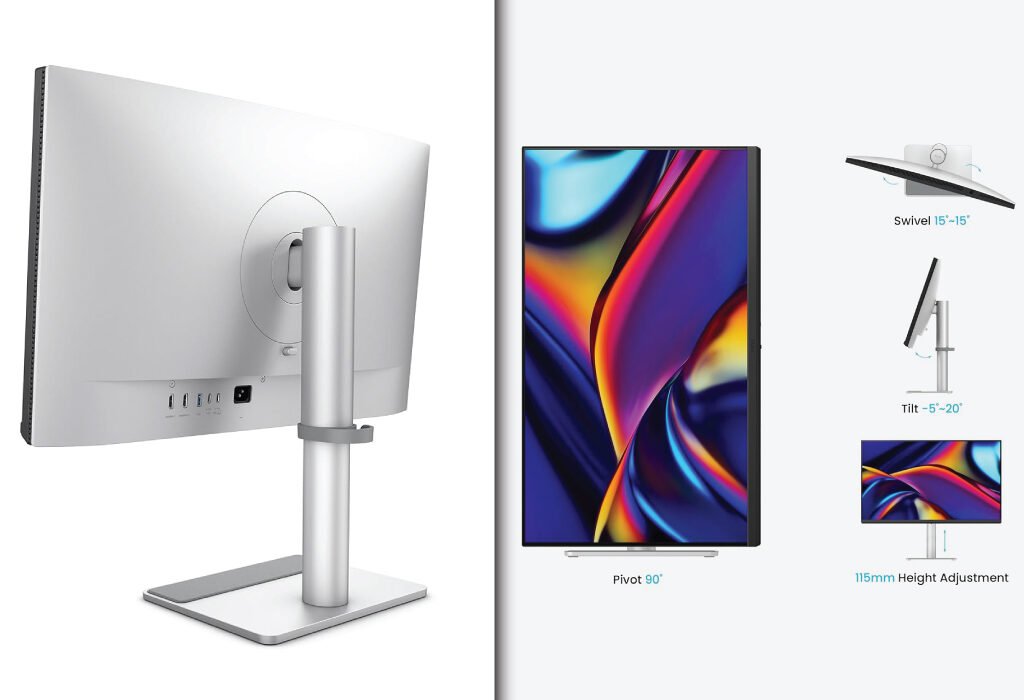Table of Contents
- Introduction
- Why the Right Keyboard and Mouse Matter for Graphic Designers
- Key Features to Look for in a Keyboard for Graphic Design
- Key Features to Look for in a Mouse for Graphic Design
- BEST OPTION :Wireless Keyboard and Mouse Combo – Full-Sized 2.4GHz Wireless Keyboard with Comfortable Palm Rest and Optical Wireless Mouse – Compatible with Windows, Mac OS, PC, Desktops, Computers, and Laptops
- 1. Black
- 2. Carbon Black
- 3. Dark Gray
- 4.Full Pink (Women’s Best Choice)
- 5.Starry Blue
- Conclusion
Introduction
As a graphic designer, having the right tools is essential for efficiency, comfort, and precision. While high-end software and monitors often get the spotlight, the keyboard and mouse combo you use daily plays an equally critical role. A poorly designed keyboard can strain your wrists, while an unresponsive mouse can slow down your workflow and affect accuracy in detailed design work. Choosing a reliable keyboard and mouse combination ensures seamless navigation, enhanced productivity, and long hours of comfortable work. In this guide, we explore some of the best wireless options that combine ergonomics, performance, and style—perfect for designers at every level.
Why the Right Keyboard and Mouse Matter for Graphic Designers
Before exploring specific recommendations, it’s important to understand why choosing the right Keyboard and Mouse can transform a graphic designer’s workflow.
Enhances comfort during long design sessions
Spending hours working on intricate design projects means your hands, wrists, and shoulders are constantly in use. The right ergonomic tools can minimize strain and prevent repetitive stress injuries.
Boosts precision and control
Graphic design often involves pixel-perfect adjustments. A responsive mouse and a stable, well-designed keyboard can improve accuracy when editing images or manipulating shapes.
Improves workflow efficiency
Shortcut keys, customizable buttons, and adjustable sensitivity settings help you work faster, allowing you to focus more on creativity than navigation.
Key Features to Look for in a Keyboard for Graphic Design
A keyboard is more than just a typing tool—it’s a creative instrument for designers who rely on shortcuts and smooth key response.
Ergonomic layout
A split or curved keyboard can reduce strain, especially during extended work periods.
Mechanical or scissor switches
Mechanical keyboards offer tactile feedback, while scissor switches provide quiet and smooth keystrokes—both beneficial depending on preference.
Programmable keys
Dedicated keys for custom shortcuts can save significant time in applications like Photoshop, Illustrator, or Figma.
Backlighting
Backlit keys improve visibility in low-light work environments and add a professional aesthetic to your workspace.
Build quality
Durable materials, such as aluminum frames and high-quality keycaps, ensure longevity for heavy daily use.
Key Features to Look for in a Mouse for Graphic Design
Transitional: If a keyboard is your main input tool, a mouse is your precision instrument—especially in graphic editing.
Adjustable DPI
Being able to switch sensitivity helps when moving between detailed editing and broader navigation.
Ergonomic shape
A well-contoured mouse supports your hand’s natural position, reducing fatigue.
Programmable buttons
Extra buttons allow quick access to commands like zoom, undo, or switching tools.
High polling rate
A high polling rate ensures faster response times and smoother cursor movement.
Wireless or wired options
Wireless mice reduce desk clutter, while wired models avoid latency and battery concerns.
BEST OPTION :Wireless Keyboard and Mouse Combo – Full-Sized 2.4GHz Wireless Keyboard with Comfortable Palm Rest and Optical Wireless Mouse – Compatible with Windows, Mac OS, PC, Desktops, Computers, and Laptops
1. Black
Upgrade your workspace with this Black Wireless Keyboard and Mouse Combo. Designed for comfort and productivity, the full-sized keyboard features an ergonomic palm rest and folding holder to reduce wrist strain. The optical mouse provides smooth, accurate tracking with a symmetrical design for both right- and left-handed users. With a 2.4GHz stable wireless connection and plug-and-play USB receiver, you can work seamlessly up to 33 feet away. Perfect for home or office use

| Feature | Details |
|---|---|
| Color | Black |
| Price | $17.50 |
| Keyboard Features | Full-sized, ergonomic with palm rest and folding holder |
| Mouse Features | Optical wireless, symmetrical design, smooth movement |
| Connectivity | 2.4GHz wireless, shared USB receiver, plug & play |
| Compatibility | Windows XP/Vista/7/8/10/X, Mac, desktops, laptops, Chromebooks |
| Special Features | Auto power-saving, ergonomic, wrist protection |
| Battery Requirements | Keyboard: 2 × AAA, Mouse: 1 × AA (not included) |
| DPI Levels | 800 / 1600 / 2400 |
| Warranty | 12 months |
| Pros | Affordable, lightweight, ergonomic wrist support, stable wireless connection |
| Recommendation | Ideal for entry-level designers or home use who need a reliable, budget-friendly combo. |
2. Carbon Black
The Carbon Black Wireless Keyboard and Mouse Combo is built for productivity. Full-size keyboard with ergonomic wrist rest and 12 shortcut keys enhances efficiency, while the low-profile mouse offers quiet, precise clicks. A single 2.4GHz USB receiver supports both devices, providing a reliable wireless connection up to 33 feet. Ideal for designers needing shortcut keys and long typing comfort.

| Feature | Details |
|---|---|
| Color | Carbon Black |
| Price | $21.59 |
| Keyboard Features | Full-size, ergonomic wrist rest, adjustable tilt feet, 12 shortcut keys, 7 multimedia keys |
| Mouse Features | Contoured design, clicky but 95% quieter, forward/backward buttons |
| Connectivity | 2.4GHz wireless, single USB receiver |
| Compatibility | Windows XP/Vista/7/8/10/X, Mac, desktops, laptops, Chromebooks |
| Special Features | Auto power-saving (15 min keyboard, 10 min mouse), low-profile scissor keys |
| Battery Requirements | Keyboard: 2 × AAA, Mouse: 1 × AA (not included) |
| DPI Levels | 800 / 1600 / 2400 |
| Warranty | 24 months |
| Pros | Multimedia keys for productivity, ergonomic wrist rest, quiet typing, adjustable tilt |
| Recommendation | Perfect for designers who need extra shortcuts and quiet typing for long work sessions. |
3. Dark Gray
Experience precision and comfort with the Dark Gray Wireless Keyboard and Mouse Combo. This full-size keyboard comes with 12 multimedia hotkeys and an ergonomic wrist rest, while the optical mouse offers adjustable DPI (1000/1200/1600) for smooth and accurate cursor control. The 2.4GHz wireless connection ensures reliable performance up to 33 feet. Ideal for professional designers seeking both efficiency and comfort.

| Feature | Details |
|---|---|
| Color | Dark Gray |
| Price | $33.99 |
| Keyboard Features | Full-size, wrist rest, adjustable tilt legs, 12 multimedia hotkeys |
| Mouse Features | Optical mouse with adjustable DPI (1000/1200/1600), forward/backward buttons |
| Connectivity | 2.4GHz wireless, single USB receiver |
| Compatibility | Windows XP/Vista/7/8/10/11, Mac, desktops, laptops, Chromebooks |
| Special Features | Auto power-saving (30 min keyboard, 10 min mouse) |
| Battery Requirements | Keyboard: 2 × AAA, Mouse: 1 × AA (not included) |
| DPI Levels | 1000 / 1200 / 1600 |
| Warranty | 12 months |
| Pros | Adjustable DPI for precise control, multimedia hotkeys, ergonomic design |
| Recommendation | Recommended for professional designers who need precise mouse control and shortcut keys. |
4.Full Pink (Women’s Best Choice)
Add style and comfort to your workspace with the Full Pink Wireless Keyboard and Mouse Combo. Ergonomic keyboard with palm rest protects wrists, while the optical mouse provides smooth movement for both hands. The shared 2.4GHz USB receiver offers stable wireless performance up to 33 feet. Perfect for designers who want both functionality and a visually appealing setup

| Feature | Details |
|---|---|
| Color | Full Pink |
| Price | $24.00 |
| Keyboard Features | Full-size, palm rest, folding holder |
| Mouse Features | Optical wireless, symmetrical design, smooth movement |
| Connectivity | 2.4GHz wireless, shared USB receiver |
| Compatibility | Windows XP/Vista/7/8/10/X, Mac, desktops, laptops, Chromebooks |
| Special Features | Auto power-saving, ergonomic, wrist protection |
| Battery Requirements | Keyboard: 2 × AAA, Mouse: 1 × AA (not included) |
| DPI Levels | 800 / 1600 / 2400 |
| Warranty | 12 months |
| Pros | Stylish color, ergonomic wrist support, reliable wireless connection |
| Recommendation | Great for designers who want a visually appealing setup without sacrificing comfort. |
5.Starry Blue
The Starry Blue Wireless Keyboard and Mouse Combo combines comfort, style, and reliability. The full-size keyboard with palm rest reduces wrist fatigue, while the optical mouse ensures smooth, accurate tracking. The 2.4GHz wireless connection with shared USB receiver delivers seamless performance up to 33 feet. Ideal for designers who want a standout color along with ergonomic support.

| Feature | Details |
|---|---|
| Color | Starry Blue |
| Price | $35.99 |
| Keyboard Features | Full-size, palm rest, folding holder |
| Mouse Features | Optical wireless, symmetrical design, smooth movement |
| Connectivity | 2.4GHz wireless, shared USB receiver |
| Compatibility | Windows XP/Vista/7/8/10/X, Mac, desktops, laptops, Chromebooks |
| Special Features | Auto power-saving, ergonomic, wrist protection |
| Battery Requirements | Keyboard: 2 × AAA, Mouse: 1 × AA (not included) |
| DPI Levels | 800 / 1600 / 2400 |
| Warranty | 12 months |
| Pros | Unique color, ergonomic wrist support, reliable 2.4GHz connection |
| Recommendation | Ideal for designers who want a premium, eye-catching setup with comfortable use. |
Conclusion
Selecting the right keyboard and mouse combo can make a noticeable difference in your design workflow. From ergonomic palm rests and low-profile keys to adjustable DPI settings and stable wireless connections, the options outlined here cater to both comfort and performance. Whether you prefer a budget-friendly solution like the Black combo or a stylish, feature-rich choice like Starry Blue, investing in a quality keyboard and mouse setup ensures smoother, more productive design sessions. Prioritizing ergonomics, precision, and reliable connectivity will help you work efficiently while protecting your wrists during long creative hours.
Also, check the recent article about the best laptop for graphic design here.
Graphic design involves long hours of work and precise movements. A good keyboard and mouse combo reduces wrist strain, improves accuracy, and helps you work faster. Ergonomic features and adjustable mouse DPI make your workflow smoother.
DPI stands for dots per inch. It measures mouse sensitivity. A higher DPI means the cursor moves faster. Designers often use adjustable DPI to control precision when editing images or drawing fine details.
Yes. Modern wireless devices use 2.4GHz connections that are fast and stable. You get freedom of movement without lag, which is perfect for both laptops and desktops.
Ergonomic keyboards are designed to reduce wrist strain. Features like palm rests, low-profile keys, and adjustable tilt help you type comfortably for long sessions without pain.
Most combos work with Windows, Mac, Chromebooks, and PCs. Check the product description for any specific system requirements. The included USB receiver makes setup easy—just plug and play.
Many models include an auto power-saving feature. The keyboard and mouse go to sleep after inactivity to save battery. Depending on usage, batteries can last several months.
Not at all. These combos are plug-and-play. Insert the USB receiver into your computer, and you’re ready to go—no extra software is needed.