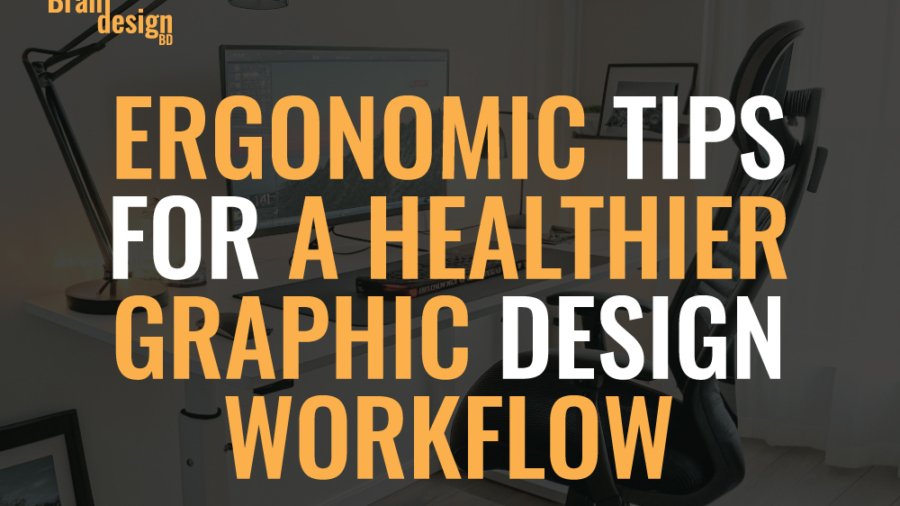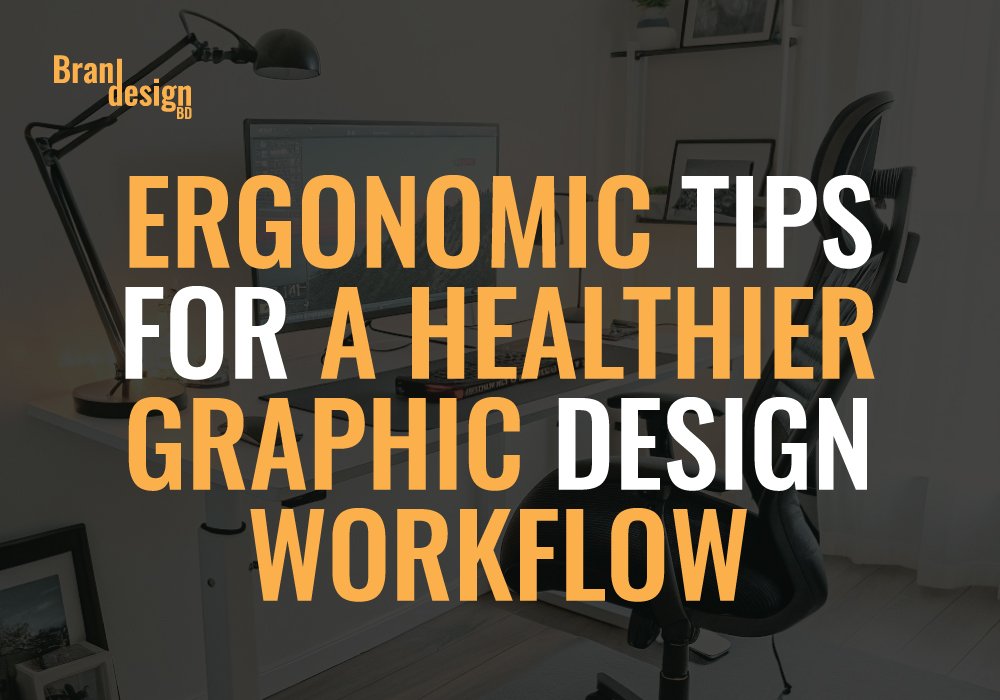
Why Ergonomics Matter in Your Graphic Design Workflow
Designers often focus on creative output while unintentionally ignoring the physical toll that long hours in front of a screen can cause. A poorly arranged workstation, repetitive hand movements, and prolonged sitting can lead to discomfort, fatigue, or even long-term injuries. That’s why ergonomics is critical for a healthy and sustainable graphic design workflow.
Optimize Your Workspace for Comfort and Efficiency
Creating an ergonomic workspace is the foundation of a healthy routine. It helps minimize strain and promotes better focus during creative sessions.
Position your monitor at eye level
Your monitor should be directly in front of you, with the top third of the screen at or just below eye level. This reduces neck strain and encourages a neutral posture.
Adjust your chair height and lumbar support
Your feet should rest flat on the floor, with knees at a 90-degree angle. Use a chair with built-in lumbar support or add a cushion to maintain the spine’s natural curve.
Place frequently used tools within reach
Keep your tablet, mouse, keyboard, and sketchpads close to avoid constant stretching. Use shelves or desk organizers to create an accessible layout.
Incorporate Movement into Your Graphic Design Workflow
Remaining still for hours isn’t sustainable, even in a well-designed space. Movement is essential to combat stiffness and fatigue.
Take scheduled microbreaks
Every 30–45 minutes, stand up and stretch for 1–2 minutes. This brief movement reduces muscle stiffness and refreshes your focus.
Use a sit-stand desk if possible
Alternating between sitting and standing helps you engage different muscle groups. A sit-stand desk adds flexibility to your daily routine without interrupting your creative flow.
Perform wrist and hand stretches
Graphic designers rely heavily on their hands. Simple wrist circles, finger stretches, and tendon glides can prevent repetitive strain injuries like carpal tunnel syndrome.
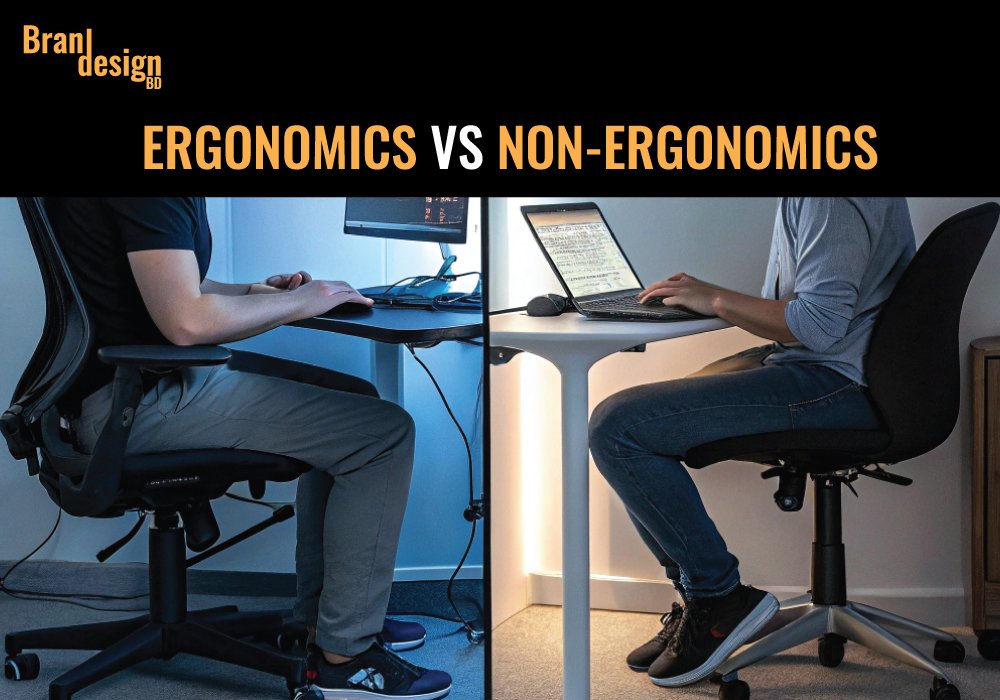
Choose Ergonomic Tools to Support a Healthier Workflow
If you’re serious about improving your graphic design workflow, investing in ergonomic tools is a must. Below are the most impactful tools you should consider.
Ergonomic Chair with Lumbar Support
A quality ergonomic chair supports the spine’s natural curve, reducing lower back stress. Look for adjustable height, armrests, and lumbar support to customize your seating.
Top pick: ETasker Ergonomic Office Chair or GM Seating Ergobilt High-Back Ergonomic Office Chair
Adjustable Sit-Stand Desk
Standing desks allow you to switch between sitting and standing. This reduces fatigue and helps improve circulation throughout the day.
Recommended model: Monomi Electric Standing Desk
Vertical Mouse and Ergonomic Keyboard
Traditional mice and keyboards can strain your wrists. A vertical mouse keeps your hand in a neutral position, while split ergonomic keyboards reduce ulnar deviation.

Best ergonomic combo: TECKNET Ergonomic Mouse+ TECKNET Ergonomic Wireless Keyboard
Large Monitor or Dual Monitor Setup
Using one small screen for complex design work increases eye strain. Dual monitors or a single ultrawide display improve workflow efficiency and posture.
Top tools: LG UltraFine or BenQ MA320U 32
Monitor Arm Mounts
Monitor arms allow precise height and angle adjustments, aligning screens with your eye level to reduce neck and shoulder strain.
Ergonomic winner: HUANUO Dual Monitor Stand
Footrests and Anti-Fatigue Mats
Footrests help maintain a 90-degree knee angle, while standing desk users can benefit from anti-fatigue mats to reduce leg tension.
Popular choices: Cloud Ergonomic Foam Foot Rest
Blue Light Glasses and Screen Filters
Prolonged screen exposure leads to digital eye strain. Blue light glasses or screen filters reduce glare and block harmful light.
Effective options: GUNNAR – Premium Computer Eye Protection Glass
Lighting and Visual Ergonomics in Design Environments
Your eyes work hard during every design project. Proper lighting and screen setup are crucial for visual comfort.
Reduce glare and blue light exposure
Use anti-glare screens or position your monitor away from direct sunlight. Blue light filters or glasses can minimize eye fatigue caused by long hours of digital work.
Set the right screen brightness and contrast
Your monitor should not be significantly brighter or dimmer than your surroundings. Balanced settings reduce eye strain and make colors easier to perceive accurately.
Follow the 20-20-20 rule
Every 20 minutes, look at something 20 feet away for at least 20 seconds. This gives your eyes a break and helps prevent digital eye strain.
Organize Your Graphic Design Workflow for Physical and Mental Health
Ergonomics isn’t only about posture—it’s about working smarter and managing your energy.
Declutter your desk to improve focus
A clean workspace reduces visual noise and allows your brain to stay focused on the task. Less clutter also means fewer distractions and more comfort.
Establish a task routine
Work in structured time blocks with defined breaks. This keeps your workflow organized and helps prevent burnout from constant multitasking.
Use project management tools
Trello, Asana, and other tools reduce mental strain by organizing your tasks. This supports productivity while keeping you mentally relaxed.
Posture Awareness During Creative Work
Even the best chair or setup won’t help if your posture remains poor. Posture plays a key role in preventing fatigue and discomfort.
Keep your back aligned
Sit back fully in your chair with your back supported. Avoid slouching or leaning forward toward the screen. This helps distribute body weight evenly.
Relax your shoulders and elbows
Your elbows should stay close to your body at a 90-degree angle. Keep your shoulders relaxed—not hunched—to reduce tension in your upper body.
Maintain a neutral wrist position
While typing or drawing, your wrists should stay flat—not bent up or down. A wrist rest can help maintain this neutral position.
Ergonomic Apps and Tools for Graphic Designers
Digital tools can help you track your posture, break times, and physical activity during work.
Posture reminder apps
Apps like “Upright” or “Posture Reminder” send alerts if you’re slouching or have been sitting too long. This keeps you mindful of your posture.
Break scheduling tools
Programs like “Stretchly” or “Time Out” remind you to step away from the screen at regular intervals. It’s easy to lose track of time while designing—these apps fix that.

Effective options: Ticktime Pomodoro Timer Cube
Productivity timers with movement breaks
Pomodoro-style timers like “Focus Booster” allow you to build in microbreaks and full breaks throughout your day to optimize your graphic design workflow.
Signs Your Current Setup May Be Hurting Your Health
Recognizing early warning signs of poor ergonomics can help you take action before pain or fatigue becomes chronic.
Frequent wrist or finger pain
If your hands hurt after every session, it could be due to an uncomfortable mouse or tablet setup.
Back or neck tension after work
These symptoms often come from incorrect monitor height or lack of lumbar support in your chair.
Constant headaches or blurred vision
This may signal eye strain caused by improper lighting or excessive screen time without breaks.
Conclusion: Prioritize Ergonomics to Elevate Your Graphic Design Workflow
Improving your graphic design workflow isn’t just about software or speed—it’s also about how you treat your body. With the right ergonomic practices, tools, and routines, you can design more comfortably, reduce fatigue, and protect your health for the long haul. Small changes, like adjusting your screen or taking regular breaks, add up to big improvements in both creativity and well-being. Start today by evaluating your setup and making one ergonomic improvement at a time.
Also, check the recent article about the best laptop for graphic design here.
Your feet should be flat on the floor, back fully supported, shoulders relaxed, and wrists in a straight line with your hands. If you feel strain after just 30 minutes, something in your setup likely needs adjustment.
Adjust your chair so your knees are at a 90-degree angle, and your thighs are parallel to the floor. Your arms should rest comfortably on your desk without needing to hunch.
Try taking a short break every 30–45 minutes, even just to stand or stretch. This helps prevent stiffness and improves circulation, keeping your energy steady.
Yes. Over time, ergonomic chairs, keyboards, and desk setups help prevent repetitive stress injuries and posture-related pain, supporting a sustainable graphic design workflow.
Many designers find standing desks helpful. Alternating between sitting and standing keeps you more alert and reduces discomfort during long design sessions.