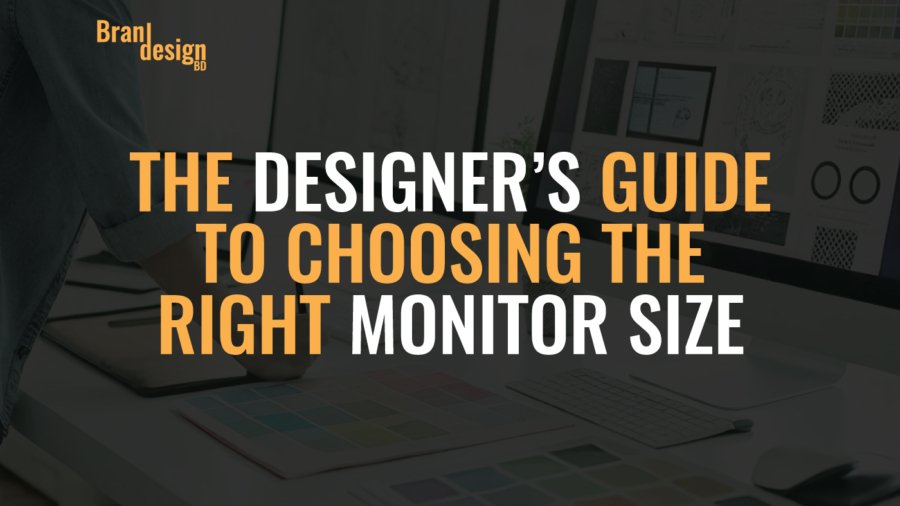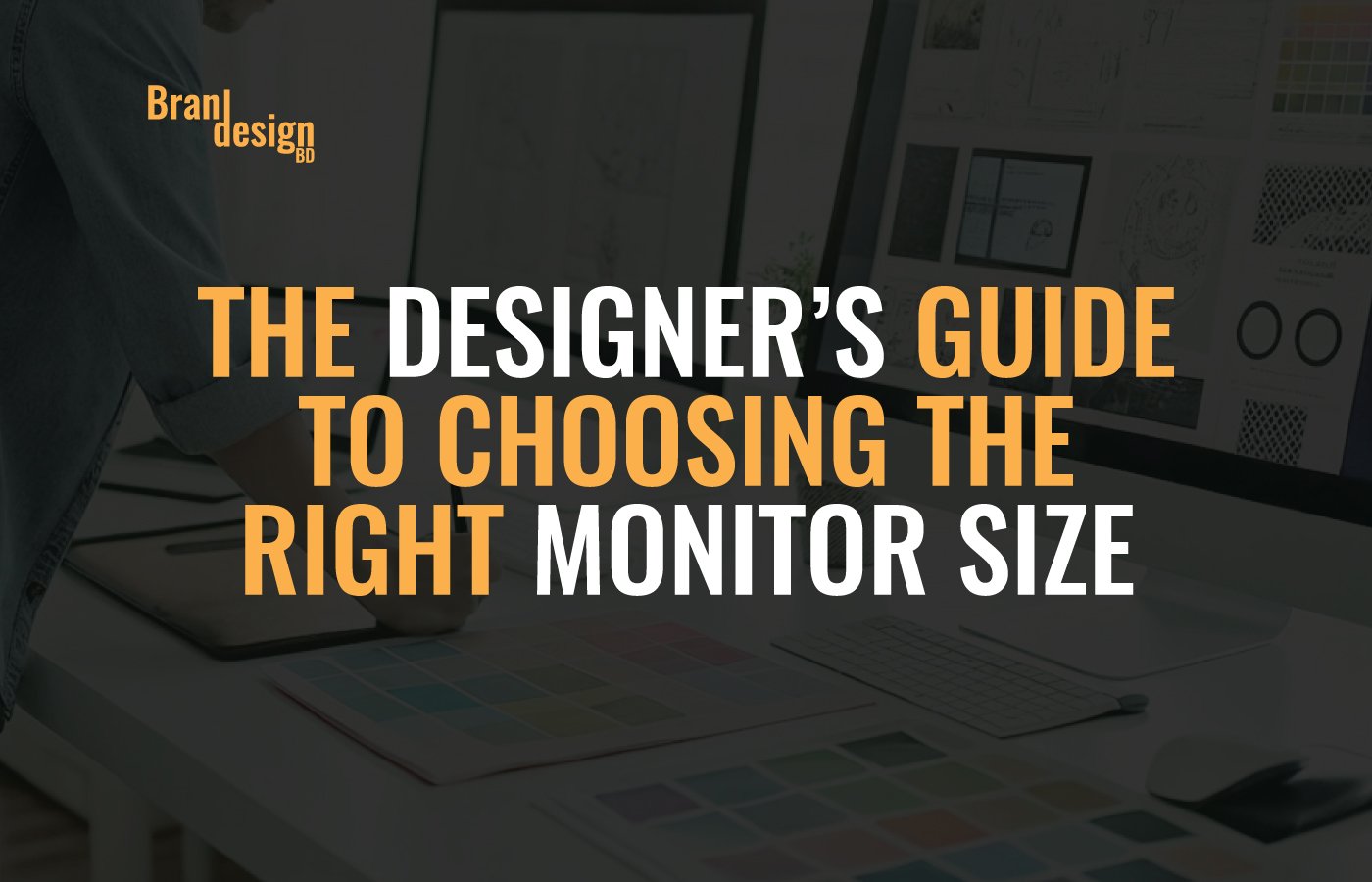
Learn how to choose the right monitor size for designers. Discover factors like resolution, ergonomics, screen space, and productivity to optimize your creative workspace.
Table of Contents
- Introduction
- Why Monitor Size Matters for Designers
- Factors to Consider When Choosing the Right Monitor Size
- Recommended Monitor Sizes for Designers
- Tips for Optimizing Your Monitor Setup
- Common Mistakes Designers Make
- Conclusion
- READ MORE
Introduction
For designers, the monitor is one of the most critical tools in the creative process. The right monitor size can influence how effectively you work, how comfortably you view details, and how efficiently you manage multiple applications. Choosing the wrong size can result in eye strain, poor productivity, and inefficient workspace layouts.
In this guide, we’ll explore the factors that determine the ideal monitor size for designers, discuss key technical considerations, and provide practical tips to help you select a monitor that fits both your creative needs and your workspace.
Why Monitor Size Matters for Designers
Design work requires attention to detail, multi-tasking, and an organized workspace. Monitor size plays a central role in all three.
Screen Real Estate
Larger monitors allow designers to spread out design software, toolbars, and multiple project windows. This reduces the need to constantly switch between applications.
Detail Visibility
The correct monitor size ensures you can see fine details in your work. This is particularly important for graphic design, photo editing, UI/UX design, and video production.
Ergonomics and Comfort
A monitor that is too small or too large for your workspace can cause neck strain, poor posture, and eye fatigue. Choosing the right size ensures a comfortable and healthy working environment.
Factors to Consider When Choosing the Right Monitor Size
Workspace Dimensions
Measure your desk space before purchasing a monitor. Oversized monitors can overwhelm small desks and hinder ergonomics.
Resolution and Pixel Density
The right monitor size should pair well with resolution. For example, a 27-inch screen with 4K resolution provides excellent clarity, while a 27-inch monitor with 1080p resolution may appear pixelated.
Viewing Distance
The distance between your eyes and the screen affects how comfortably you view content. Larger monitors may require more distance to prevent eye strain.
Aspect Ratio
Common aspect ratios like 16:9 or 16:10 affect workspace layout. Ultra-wide monitors offer more horizontal space for multitasking, which can be a big advantage for designers.
Panel Type and Color Accuracy
IPS panels are preferred for accurate color representation, crucial for creative work. Ensure the panel size and type support your workflow requirements.
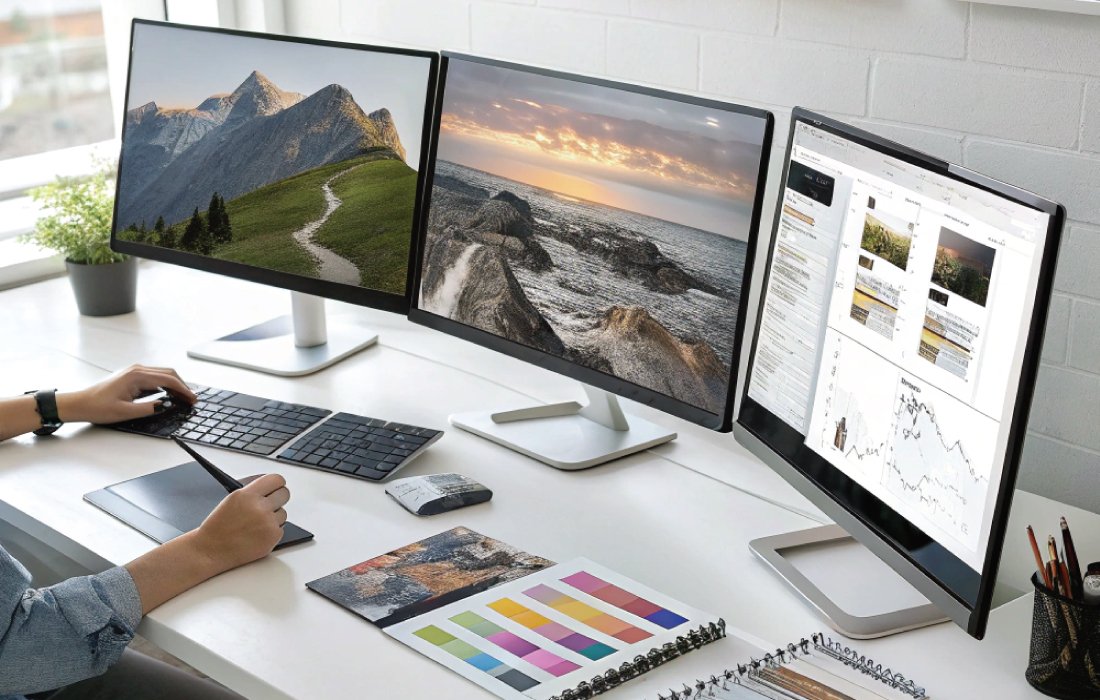
Recommended Monitor Sizes for Designers
24 to 27 Inches
Ideal for small desks or dual-monitor setups. Provides clarity without dominating the workspace.
28 to 32 Inches
Perfect for single-monitor setups, balancing screen real estate and desk space. Excellent for detailed design work.
Ultra-Wide Monitors (34 to 38 Inches)
Offers expansive horizontal workspace for multitasking. Ideal for video editors, UI/UX designers, and creative professionals handling multiple windows simultaneously.
40 Inches and Above
More suited for collaborative environments or digital signage. Not typically recommended for individual desks due to ergonomics.
Tips for Optimizing Your Monitor Setup
Adjust Monitor Height
The top of the monitor should be at or slightly below eye level to reduce neck strain.
Use Dual or Triple Monitor Setups
Multiple smaller monitors can provide flexibility and better multitasking without overwhelming a single screen.
Calibrate Your Monitor
Regular calibration ensures colors remain accurate and details are consistent across projects.
Minimize Glare
Position your monitor to avoid reflections from windows or lights. Use matte screens or monitor hoods if necessary.
Organize Workspace Efficiently
Ensure sufficient desk space and maintain proper cable management to complement your right monitor size setup.
Common Mistakes Designers Make
Choosing Size Without Considering Resolution
A large monitor with low resolution can reduce clarity, causing pixelation and discomfort.
Ignoring Ergonomics
Selecting a monitor too big or too small for your seating position can lead to neck and eye strain.
Overlooking Aspect Ratio Needs
Ultra-wide or 16:10 monitors offer productivity advantages, but some may not suit standard software layouts.
Forgetting Calibration
Color accuracy is critical; an uncalibrated monitor can misrepresent design work.
Neglecting Workspace Layout
Failing to plan for desk space and viewing distance can make even the perfect monitor size ineffective.
Conclusion
Choosing the right monitor size is crucial for any designer who wants to maximize productivity, comfort, and visual clarity. Consider your workspace dimensions, resolution, aspect ratio, and ergonomic setup before purchasing.
Whether you opt for a 27-inch IPS monitor, a 34-inch ultra-wide display, or a dual-monitor setup, ensuring the monitor fits your workflow will improve your efficiency and help you create high-quality designs. Remember, the perfect monitor isn’t just about size—it’s about creating a workspace that works for you.
READ MORE
Also, check the recent article about the best laptop for graphic design here.
Typically, 27 to 32 inches is ideal for single-monitor setups, providing balance between detail visibility and desk space.
Yes, they provide more horizontal workspace, useful for multitasking and video or UI/UX design projects.
Approximately 24 to 36 inches from your eyes is recommended to reduce strain while maximizing clarity.
Both matter. High resolution on the right-sized monitor ensures clarity, while a large monitor with low resolution may appear pixelated.
Yes, dual monitors offer flexibility and allow multiple applications to be visible simultaneously without overwhelming a single screen.