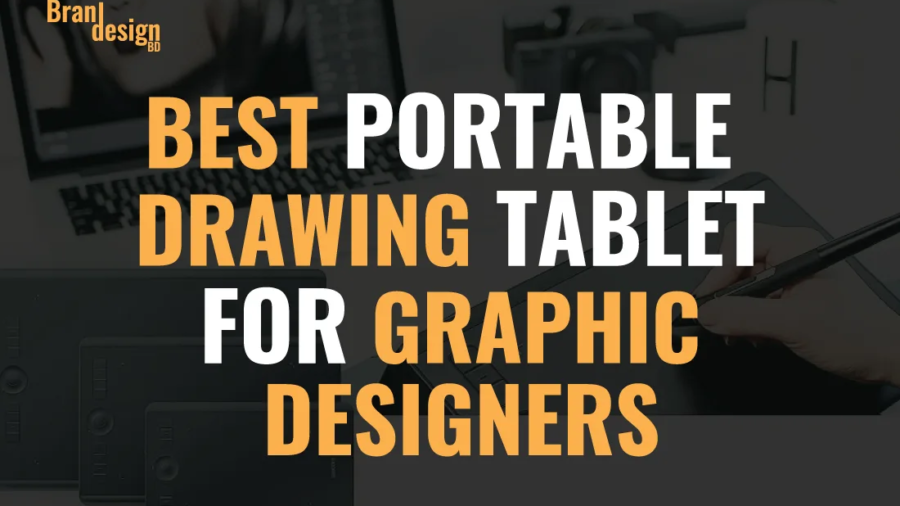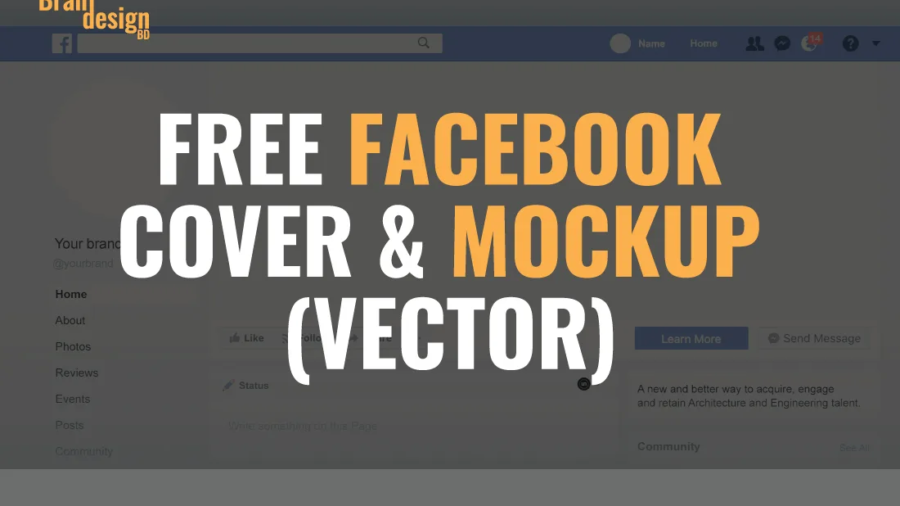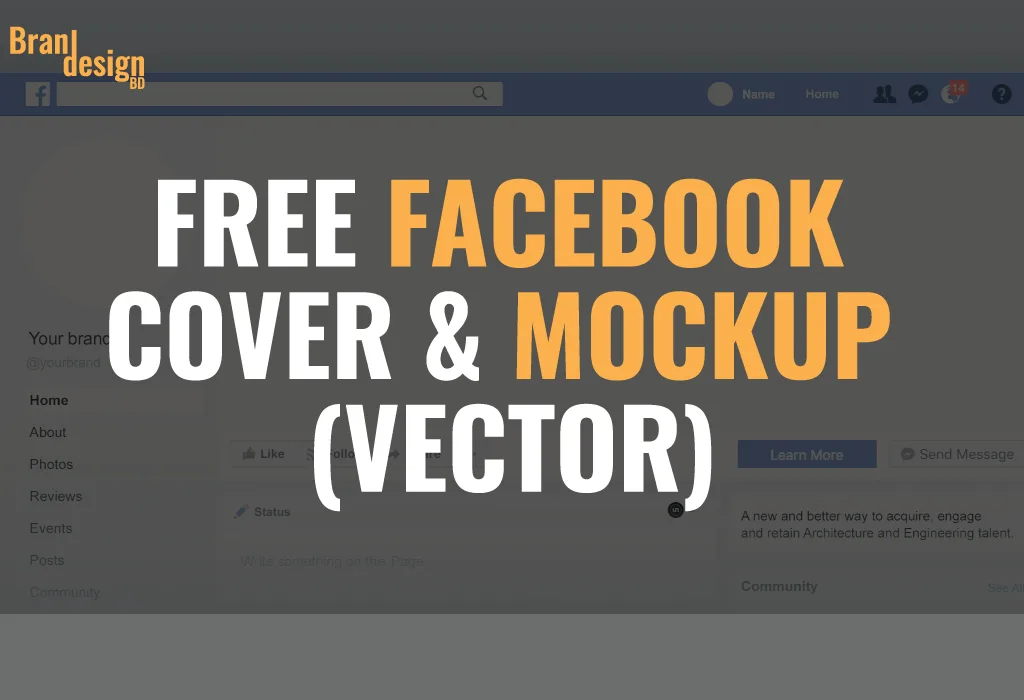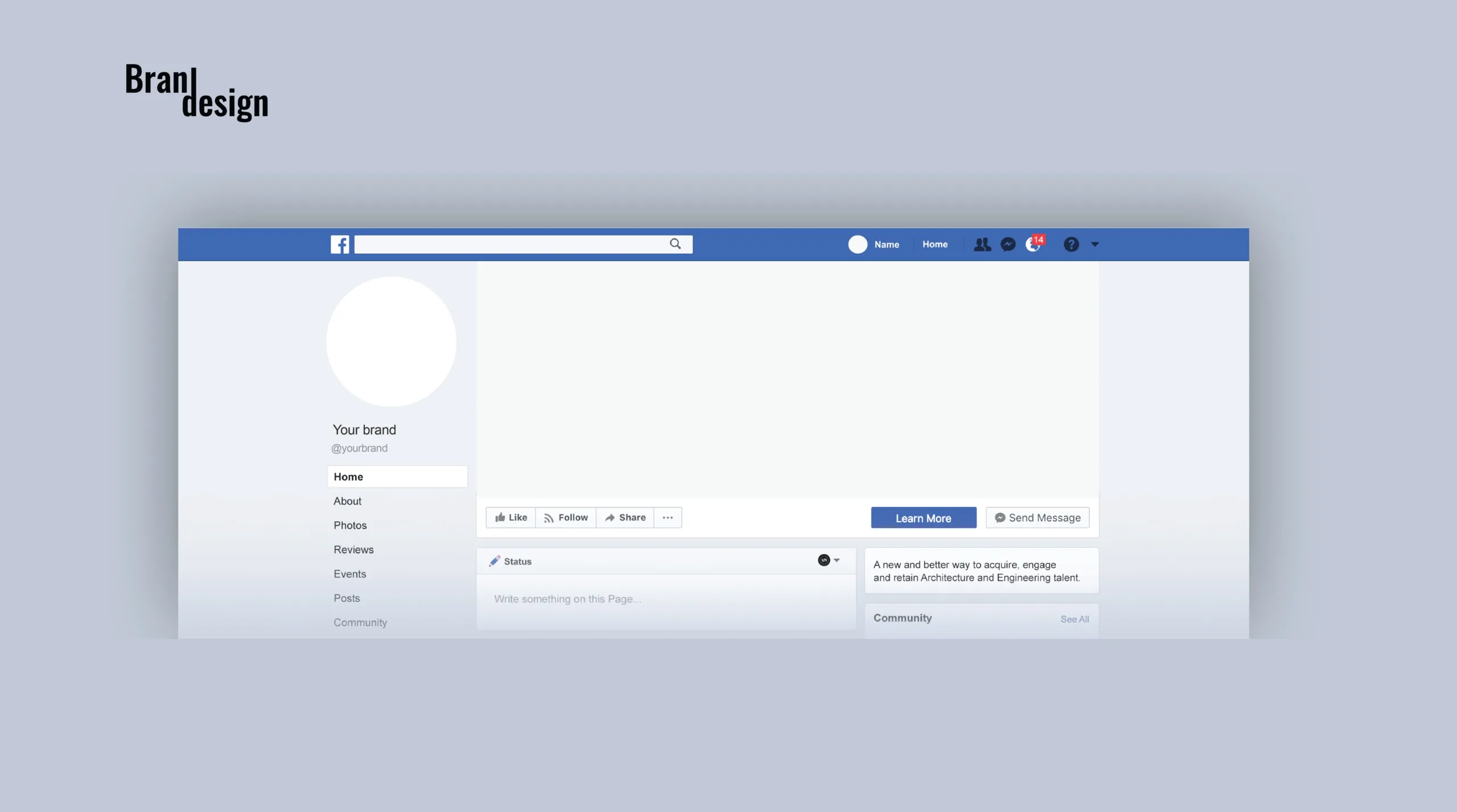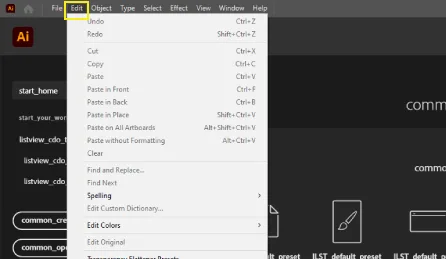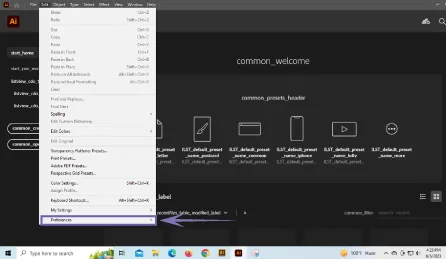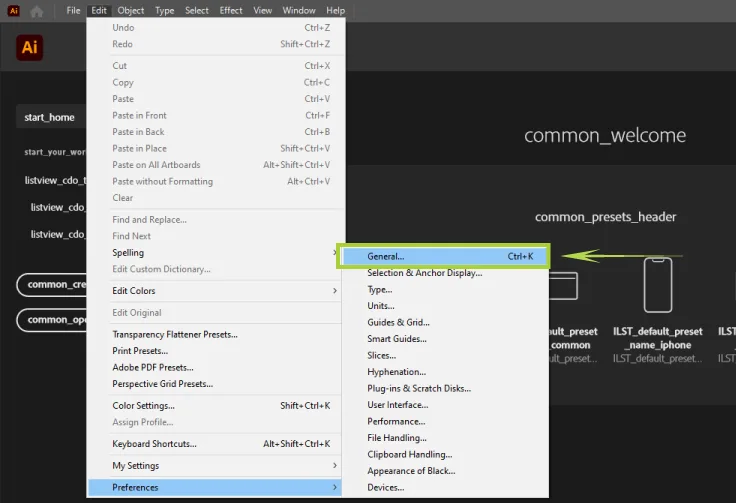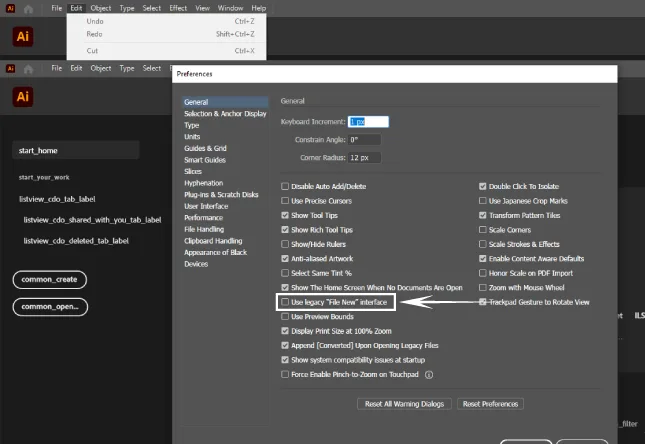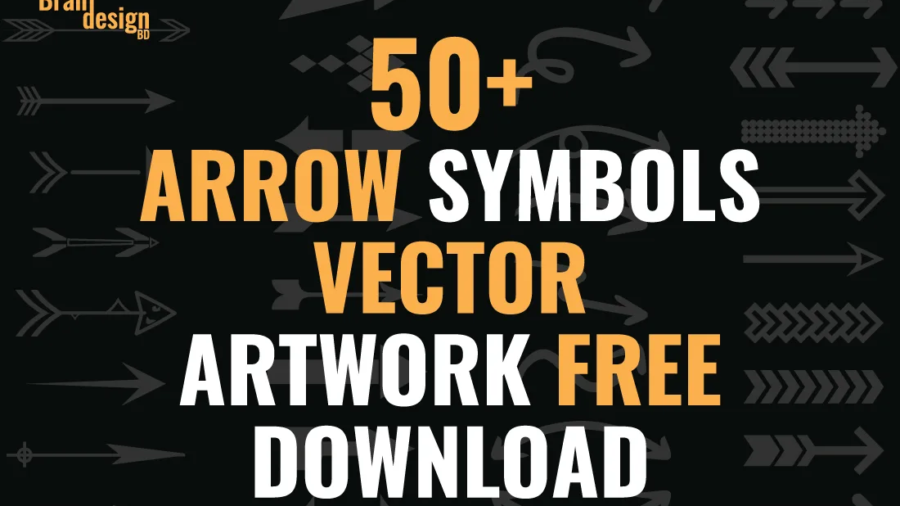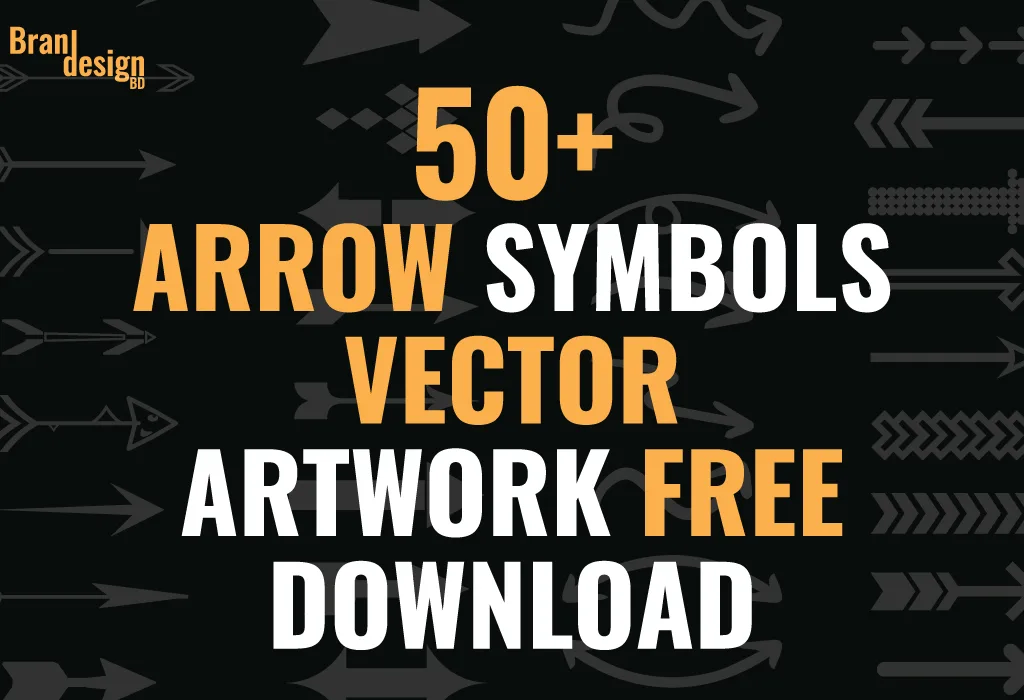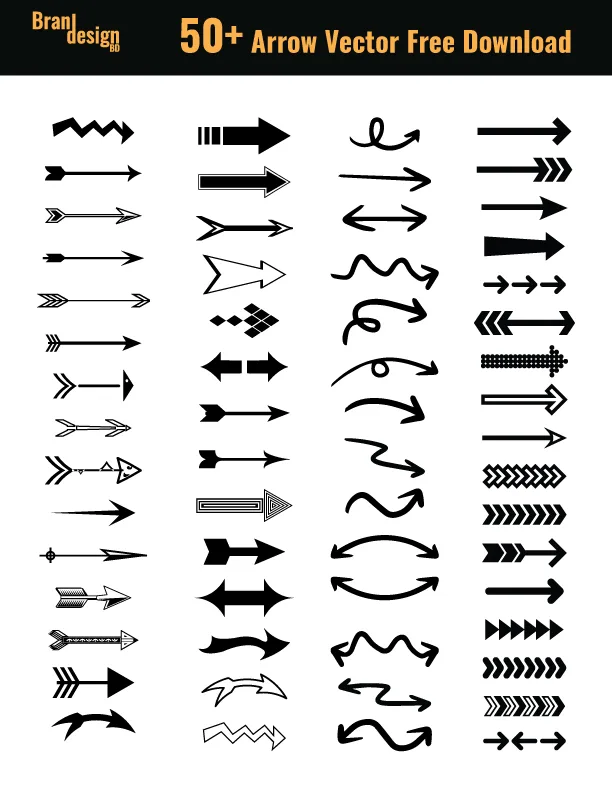Choosing the right portable tablet can be a daunting task for graphic designers, given the variety of options available. After deep analysis and personal use, we conclude that the Wacom Intuos Pro Medium Bluetooth Graphics Drawing Tablet offers the best value for money for graphic designers. Combining precision, portability, and wireless connectivity, this device empowers creatives to express their ideas seamlessly, whether at a desk or on the move. Let’s delve deeper into what makes this tablet a top choice for professionals and aspiring designers alike.

Why This Portable Tablet Great for Designers?
The Wacom Intuos Pro Medium sets the benchmark for portable tablet by delivering professional-grade performance in a compact package. Its lightweight design ensures effortless portability, while Bluetooth functionality eliminates cable clutter, enhancing the creative process. The Wacom Pro Pen 2 is the highlight of this tablet, offering unparalleled precision and control, mimicking the feel of traditional drawing tools.

Key Features:
- Wacom Pro Pen 2: Boasts 8,192 levels of pressure sensitivity, tilt recognition, and lag-free performance for an authentic drawing experience.
- Bluetooth Connectivity: Seamlessly pairs with devices for wire-free operation, adding flexibility to your workflow.
- Compact Design: The medium size strikes the perfect balance between ample working space and portability.
- Customizable ExpressKeys: Enables quick access to frequently used shortcuts, enhancing productivity.
- Multi-Touch Surface: Allows intuitive gestures for zooming, panning, and rotating, making navigation effortless.
- High Compatibility: Works flawlessly with Windows and macOS systems and supports industry-standard software like Adobe Photoshop, Illustrator, CorelDRAW, and more.
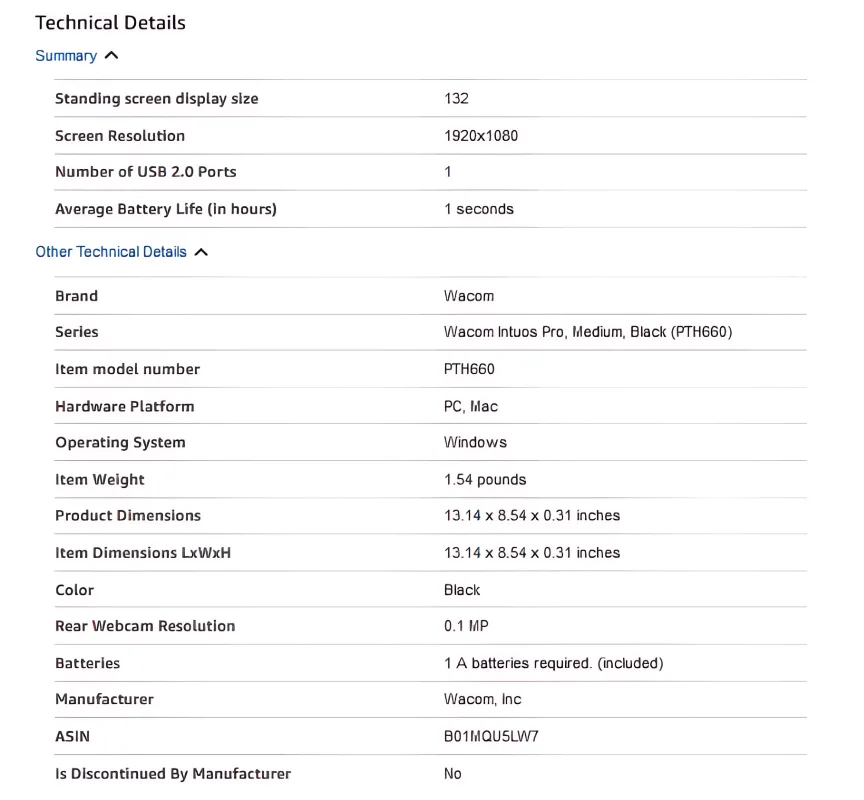
Best For:
- Professional graphic designers requiring precision and reliability.
- Freelancers and students seeking a portable tablet yet powerful drawing solution.
- Artists who value customizable features to enhance their creative process.
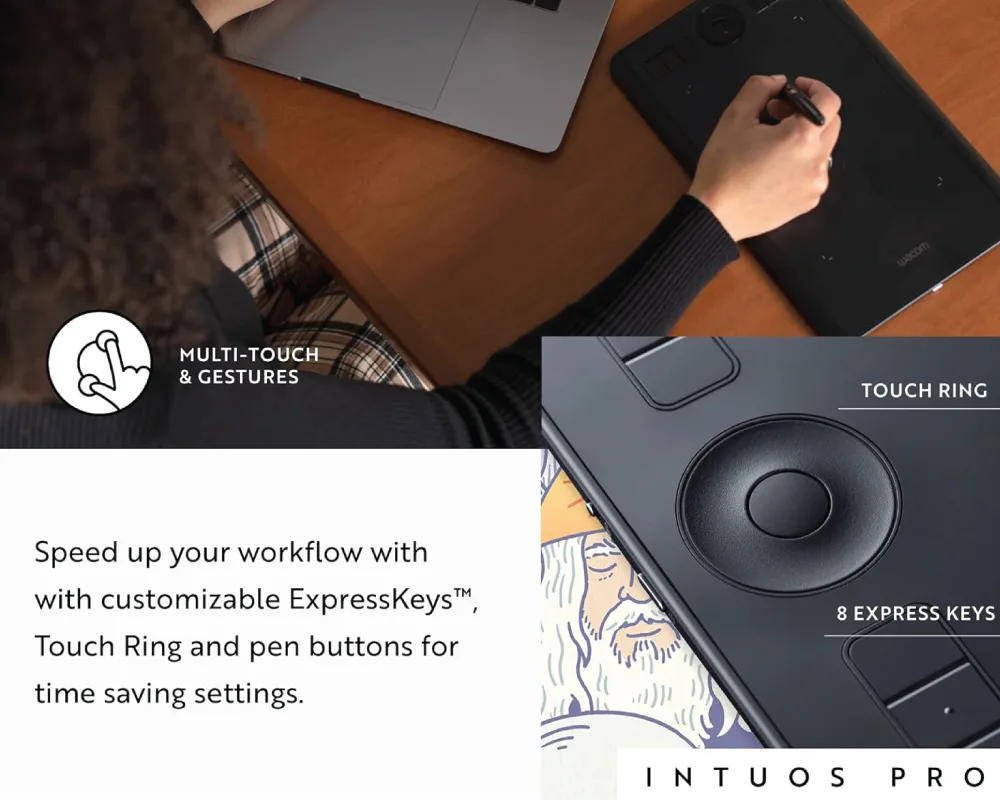
Why Choose Portable Tablet Wacom Intuos Pro Medium?
1. Unmatched Pen Performance:
The Wacom Pro Pen 2 offers a natural drawing experience with incredible responsiveness, pressure sensitivity, and tilt support. It’s like drawing on paper but with digital convenience.
2. Portability Meets Performance:
Weighing just over a pound, the Intuos Pro Medium is travel-friendly, fitting easily into most bags. Despite its compact form, it doesn’t compromise on performance.
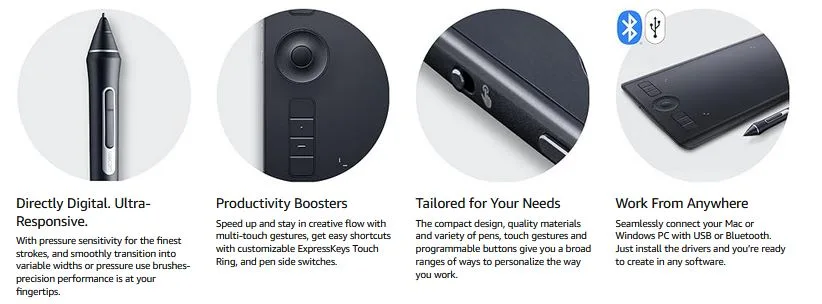
3. Enhanced Workflow Efficiency:
Customizable ExpressKeys and the Touch Ring are game-changers for productivity, allowing users to access tools and perform actions with minimal effort.
4. Durable and Stylish Build:
Made with premium materials, including an anodized aluminum base and fiberglass composite resin, the tablet is built to endure frequent use while maintaining its sleek appearance.
5. Ideal Workspace Integration:
Whether you’re working at a coffee shop or in a studio, the tablet’s multi-touch gestures and Bluetooth connectivity ensure a seamless and clutter-free setup.
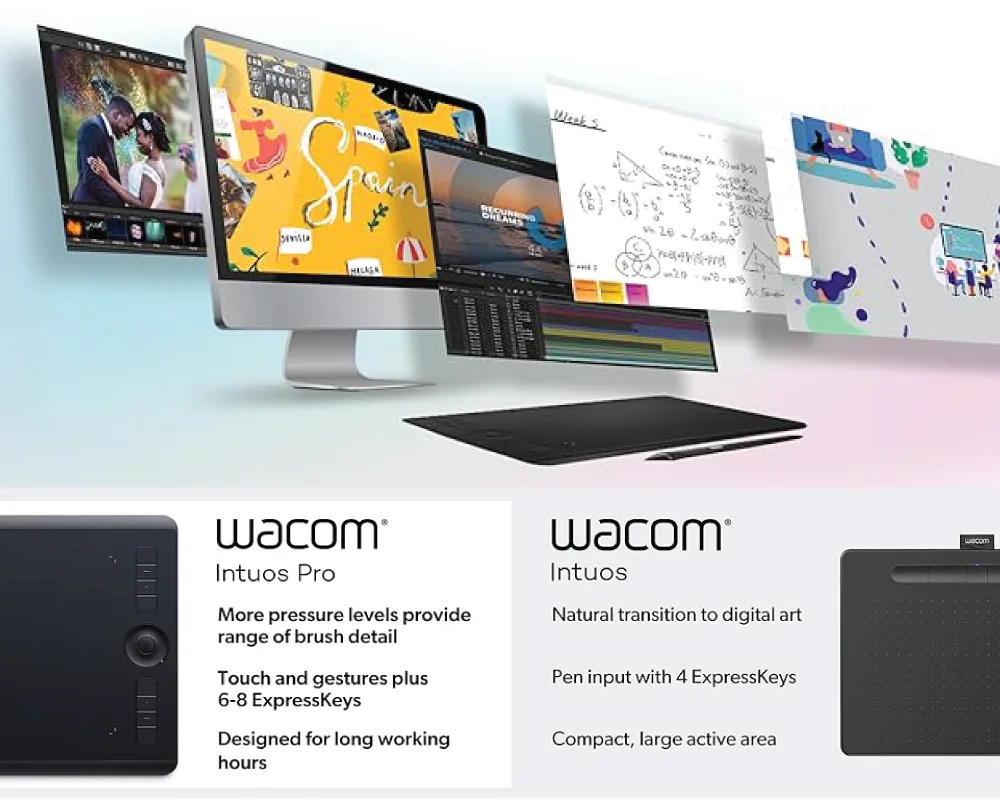
Who Should Invest in the Wacom Intuos Pro Medium Portable Tablet?
This portable tablet is ideal for:
- Graphic Designers: Perfect for creating intricate designs with precision and ease.
- Illustrators and Digital Artists: Exceptional pen performance and color accuracy make it a must-have.
- Animators: The tablet’s pressure sensitivity and tilt recognition are invaluable for detailed animation work.
- Students and Beginners: Intuitive features and user-friendly design make it accessible to those just starting out in graphic design or digital art.
Another Two Versions with specification:

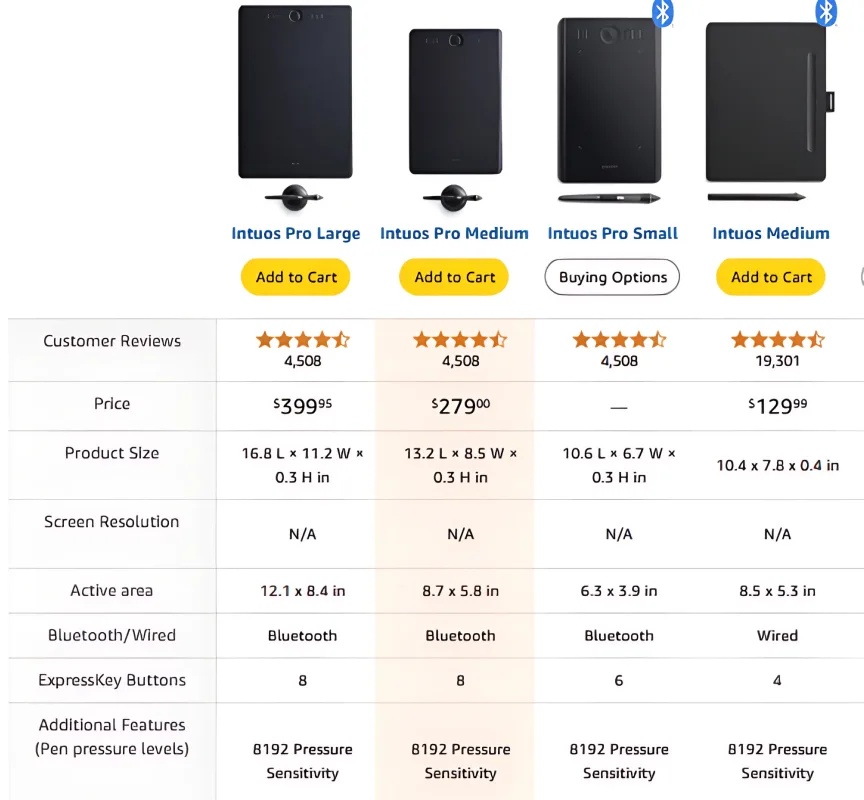
he Wacom Intuos Pro Medium Bluetooth Graphics Drawing Tablet is a masterpiece of design and functionality. Whether you’re a seasoned professional or an aspiring artist, this tablet provides everything you need to bring your creative visions to life. Its combination of advanced features, portability, and reliability makes it a must-have tool for graphic designers.
Invest in the Wacom Intuos Pro Medium today and experience the future of digital design. Share your experiences or ask questions in the comments below—we’d love to hear from you!
Also, check the recent article about the best laptop for graphic design here.
Yes, it supports all major design software, including Adobe Creative Cloud, CorelDRAW, Clip Studio Paint, and more.
The Intuos Pro Medium requires a connection to a computer to function, either via USB or Bluetooth.
The tablet offers excellent battery life, with hours of uninterrupted use when connected via Bluetooth.
Absolutely. The tablet’s design accommodates both right-handed and left-handed users.
Yes, the tablet is compatible with popular 3D modeling software like ZBrush and Blender, making it a versatile tool for digital sculptors and 3D designers.
Yes, Wacom offers a variety of replacement nibs, which are easily available online or through authorized retailers.
Yes, the pen pressure and tilt settings can be adjusted using Wacom’s driver software to suit your specific drawing style and preferences.
The Wacom Intuos Pro Medium allows you to map the tablet to a specific monitor or span it across multiple screens, ensuring seamless operation in multi-monitor setups.
Absolutely. The tablet’s precision and pen pressure sensitivity make it an excellent choice for detailed photo editing tasks in software like Adobe Photoshop and Lightroom.